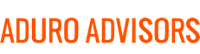Plugins, Add-ons, or Extensions, are software components that add a specific feature to an existing computer program. These extensions are most commonly used on web browsers and email platforms and add or help customize functionality for that application.
Although these extensions are a great way to enhance your browsing experience, like allowing Flash content or an ad blocker, some plug-ins can diminish your functionality rather than enhance it. Not every plug-in will be beneficial to your daily tasks. It is imperative that you be careful with what you choose to install and allow access to your browser history.
Browser plug-ins/extensions have full access to everything you type, everywhere you browse, and everything you do on the Internet, so you must completely trust the source of the plug-in, and only load ones that are essential to you. Hybridge recommends having only an ad blocker enabled (UBlock Origin is our go-to), and possibly a security extension like Symantec or Kaspersky. Never load or enable any kind of “shopping helper” or “search helper” extension, they just invade your privacy and divert you to more expensive, commission-paying shopping sites.
We suggest you review what is currently installed on your browser and remove anything that you may not have intended to enable or you are no longer using. The steps below will show you how remove unwanted browser plug-ins:
Chrome
- To the right of your address bar, look for the extension's icon.
- Right-click the icon and select Remove from Chrome.
- On your computer, open Chrome.
- At the top right, click the three dots and then More tools and then Extensions.
- On to the extension you want to remove, click Remove.
- Confirm by clicking Remove.
Firefox
- Click the menu button and choose Add-ons. The Add-ons Manager tab will open.
- In the Add-ons Manager tab, select the Extensions or Themes panel.
- Select the add-on you wish to remove.
- Click the Remove button.
- Click Restart now if the option pops up.