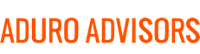The newest major MacOS update from Apple, Big Sur, is all Apple enthusiasts are talking about right now. But is the new operating system all that it’s cracked up to be? Hybridge is here to tell you exactly why you shouldn’t update to Big Sur just yet. But, if you do decide to update, we are here to guide you through the whole update process correctly.
Why Not to Update:
1. Some computers have issues with user profile corruption after the update, requiring wiping the computer.
2. Some applications have not been updated to support the new OS. Specifically, the way kernel extensions work has changed, so some backup and security apps are still incompatible.
3. Some updates completely fail, making data recovery impossible, and requiring a complete wipe of the hard drive.
4. After the update, changes in the way thermal controls work are causing excessive fan noise for many users.
If you decide to update, we recommend BACKING UP ALL YOUR DATA TO A CLOUD STORAGE BEFORE attempting the update.
How to Update:
1. Triple-check your primary backup, make a second backup somewhere else just in case.
2. Click on System Preferences then go to Software Update.
3. Afterwards there should be a button in the window Update Now, click on that then it is going to start to download.
4. When the download is complete, the computer will ask you to install (sometimes it will install on its own).
5. When the install begins its going to ask to restart computer. After its finishes installing and restarting, the computer should boot up again.
6. No matter what DON'T interrupt the update process.
System Preferences -> Software Update -> Update Now -> Restart
Again, you should fully BACKUP your data BEFORE attempting to update your MacBook. Ultimately, the decision is yours if you want to update your MacBook to the new MacOS software or not. If you would like more information about Big Sur, how to upgrade your Mac, the benefits and dangers of upgrading, or how to backup your device contact us at Hybridge.com.