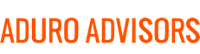Chrome, Firefox, Internet Explorer, Safari, which web browser do you use? Sometimes you are forced to use one over another due to capabilities of a specific application. However, if you get to choose, Hybridge recommends using Chrome, especially if you use G Suite. Here are some features you should know about Chrome as well as nuances to look out for.
Chrome Features:
- Signing In – If you have a Google account, you have the option to sign in to Chrome in the top right corner. Signing in allows you to save your bookmarks, extensions, applications, and passwords on all of your devices that have Google Chrome. However, make sure you only do this on your personal devices, not on public computers.
If someone wants to borrow or temporarily use your device, you can easily log out of Chrome or just have them use the Guest feature. The guest feature is found in the top right corner. Just click your name (if you are logged in) and then click Guest. It will open up a new window that doesn’t have any of your information saved on it. - Add apps and extensions – Chrome also has many different apps and extensions that you can add. An application is ran inside your browser but has a dedicated user interface. It is similar to the apps on your mobile device. Meanwhile, extensions provide an extended functionality to Chrome and are usually in effect across all websites.
To add an extension or app, just go to the chrome web store then click ADD TO CHROME. An extension will show up in the top right next to the address bar and an app will appear on the top left in the Apps bookmark. A few extensions you may want to download are Google Keep or Google Mail Checker. As for apps, you will probably want to add Gmail Offline and Spotify (or whichever music streaming service you use). - Open closed tabs – One inconvenience about Chrome is that there is no prompt when you are about to close multiple tabs. However, there is an easy way to reopen tabs you accidentally closed. Just press Ctrl + Shift + T (or Command + Shift + T on a Mac) in Chrome and it will reopen the tab or window you closed. You can keep pressing to go further back in your history.
- Drag-and-drop feature – In Chrome (and Firefox too) you can use drag-and-drop to search and create a bookmark in the bookmark bar. If you are reading a webpage and found a phrase you want to look up, simply highlight the words and then drag-and-drop them into the address bar. This will allow you to automatically search for it without having to type it.
To easily add a site to your bookmarks bar, just highlight the URL in the address bar and then drag-and-drop it onto the bookmarks bar. If you do not see your bookmarks bar below the address bar, it’s easy to add. Just go to settings (access through the three dots on the top right) and click “always show the bookmarks bar.” - The T-Rex game – Here’s a quirky feature in Chrome. If you don’t have internet access and open a new tab in Chrome, you can play a game with the monochromatic T-Rex that appears. Once you are on the “There is no Internet connection” page, hit the spacebar to begin playing the T-Rex runner game. Press the spacebar to make it hop over the different desert landscape encounters.
If you want more help or advice on how to use Google Chrome or any web browser, contact us via email at info at hybridge.com or phone, 888-353-1763.