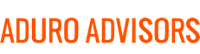It's estimated that 205 billion emails are sent every day. With that many emails being processed, you need to make sure you are using the best email service and that you know how to efficiently use it. As discussed before in "Time to Switch from Your Obsolete Email Account", Hybridge recommends that you use Gmail through our G Suite service or Outlook with our cloud Microsoft Exchange. If you are in the Silicon Valley and comparing G Suite vs Cloud Exchange please give Hybridge a call. We have many clients on both platforms, and have helped clients choose and migrate both ways using our Cloud Migration Methodology.
No matter which one you choose, here are some tips that will help you use your email more efficiently.Gmail:
- Set Up filters – You can filter emails to automatically receive a label, skip your inbox, or go straight to archive. To do this, select the email > More > Filter messages like these > Create filter with this search (you can add other keywords or filter out only messages with attachments, too) > Select Skip the Inbox (Archive It) and Apply the label (create a new label or use one already created).
- Undo Send – Did you accidentally hit “reply all” instead of just “reply”? Don’t worry, there is a way to undo that, but you have to make sure you enable this feature before the blunder. Go to Settings (the gear icon) > Undo Send > Enable Undo Send and set the time period. Unfortunately, it only goes up to 30 seconds after you press send. But sometimes, 30 seconds is all it takes to realize your mistake.
- Priority Inbox – Want a better way of managing the number of emails in your inbox? Gmail has a Priority Inbox feature the automatically separates your important messages from the rest of the emails you receive. Over time, this feature gets better at predicting what’s important to you.
Set this up by going to your Inbox label and click the arrow that appears next to it. Then click Priority Inbox and it will break your inbox into Important and Unread, Starred, and Everything Else. You can customize your Priority Inbox by clicking on the arrows on the right side.
Outlook:
- Edit a received message – In Outlook you can edit an email that someone has already send to you. This is useful if you want to edit the subject line so the email is easier to find or to add personal notes to an email. To edit an email, double click to open it in a separate window. Then click Actions and Edit Message. When you go to close the email, click save.
- Filtering and Rules – Want to automatically filter an email from someone into a different folder? Go to the Home tab and click Rules, then “Always Move Message From: [sender]”, and then choose the folder. You can also create other Rules where emails with a specific subject are automatically moved.
- Follow Up reminder – In Outlook, you can “flag” an email and set a reminder to follow-up or reply to the sender. To do this, go to your home page and click on the email you want to flag. Under Tags, click Follow Up and then pick the appropriate flag. If you would like to add a reminder, click Add Reminder and then choose when.
These are just a few of the many tips and features found in Gmail and Outlook. If you are a Hybridge client and need help with your Gmail or Outlook, contact us via email at info at hybridge.com or phone, 888-353-1763.