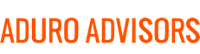Collaboration and File Sharing
What are file sharing services? File sharing services allow you to store and access documents, data, photos, videos, etc. in the cloud rather than locally on your hard drive. These services allow you to easily share data with your team, collaborate on files, backup all your critical information in the cloud, and they add security to make sure corporate data is protected.
Hybridge recommends that all our clients use a file sharing service for their corporate data. If you are not yet using a file sharing service or if you need help with yours, contact Hybridge and we can help you implement what works best for your company.
Three of the top file sharing services are Google Drive, Dropbox, and Box. Each have their own benefits and quirks, but all of them focus on being a secure file sharing platform with many features.
One feature that was introduced and updated on each platform in the past year was file syncing. Drive File Stream, Dropbox Smart Sync, and Box Drive each allow you to “stream” specific files or folders to your computer making it look like they are local. Google was the first to introduce this feature in 2017 and Dropbox and Box have followed suit. Hybridge has broken down the basics of each application.
Google - Drive File Stream
Drive File Stream is an application for Google Drive. You would only use File Stream if your company uses G Suite Business or Enterprise as this application is targeted to those services.
Drive File Stream provides a view into the folder structure in Google Drive without having to download all of the files in that structure. It will allow you to:
- Save specific files and folders offline, even from Team Drive, without downloading the entire folder
- View and organize your files in your computer file system
- Open files with apps installed on your computer
- See all your files in Google Drive from your desktop without using storage space on your computer
You can download it here.
Dropbox Smart Sync
If you use Dropbox, and especially if you already use Dropbox’s Selective Sync, you should check out Dropbox Smart Sync. This feature is only available for those using Dropbox Professional or Dropbox Business.
Dropbox Smart Sync allows you to:
- Access all your Dropbox files and folders from your computer without downloading them first. This saves you a lot of space on your hard drive
- Choose if individual files or folders are available online only or downloaded to your computer. You can still view the “online only” files, but you must download them in order to edit
- Select default sync settings for new files and folders that are shared with you
Please keep in mind that this feature is still being rolled out and is only available to some Dropbox Business accounts for Early Access.
Hybridge recommends holding off for a couple of months before beginning to use this feature.
Box Drive
Box Drive was first introduced in 2017. However, it does not yet compare to Drive File Stream or Dropbox Smart Sync. Box Drive allows you to view your entire Box folder and file structure from your desktop. However, you cannot access these files when you are offline. Box hopes to make this available in future versions, but it is not available yet.
Box does have an application called Box Sync; however, this application only allows you to select which files and folders you download to your computer to edit offline. You cannot view every file and folder unless you download it. Box also recommends that you do not download and use both applications.
Check with Hybridge First
If you are a Hybridge client, please check with us before selecting one of these applications for your company. Each environment is different and requires different features and applications.
Hybridge can help streamline and secure your current corporate data structure and help you migrate to a more appropriate approach to corporate date – from “everyone has everything” to a more secure “need to know” approach.
If you have any questions or want to get set up with a file sharing service, please contact us at support @hybridge.com or 888-353-1763.