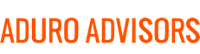At Hybridge, we always push for additional security measures to keep you and your data safe and secure. Accidents happen, and losing your phone is more common that one would hope. Recently we had an incident where a client’s phone was snatched off an outside café table. Losing your phone with not only your own personal data but also your company’s data is obviously not good. Encryption is a very quick and easy way to make sure that in the case that if your phone is lost or stolen your data is safe.
What is encryption?
Encryption is storing data in a scrambled, unreadable form, until it is decrypted by entering a PIN, password, or biometric authentication like FaceID or a fingerprint. Many applications automatically use encryption in motion, i.e. when data is being transferred. This is the padlock you’ll see on appropriately protected websites. The encryption we are talking here is encryption at rest, which protects data stored on your phone, so things like photos, recent emails, and your contacts.
How do I set up encryption on my mobile device?
Hybridge strongly urges all our clients to ensure that their personal and/or company smartphone is encrypted. Here is how:
iOS Encryption:
- Open Settings
- Depending on your iPhone model, tap “Passcode, ”Touch ID & Passcode”, or ”Face ID & Passcode”
- Follow the instructions to create a passcode. Once a passcode is enabled iOS automatically encrypts your phone
- You’re done!
Android Encryption:
- Make sure your phone is >80% charged or is plugged in and charging
- If you interfere with this process or your phone runs out of battery in the middle of the process you will lose or corrupt your data!
- Open Settings and tap on “Security”
- Under “Encryption” tap “Encrypt Phone” (on some Android versions this will be under the Advanced tab in Security)
- Encryption may take up to an hour, and when it’s finished your phone will reboot
- Go back to Settings -> Security
- Tap the “Screen Lock” option and choose a pattern or PIN, and be sure to require PIN on startup
- You’re done!
- If you have an SD card, go through this entire process again but instead of tapping “Encrypt Phone” tap “Encrypt SD Card”
- If you lose your phone, whoever finds it won’t be able to access either your phone OR your data saved on the SD card
- There is a downside to this, if your phone ever breaks you will not be able to access the SD card data on any other device – only option is to wipe it
The other essential security task for mobile devices is to make sure your device is enrolled in Apple’s Find My iPhone or Google’s Find my Device. Please review our blog post here if you haven’t already done this.
If you are a Hybridge client and need any help setting up encryption on your mobile device, feel free to contact us at support @ hybridge.com or give us a call at 888-353-1763.