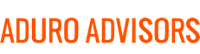Whether working from home or back in the office, having the right equipment is key for your productivity and comfort. Many Hybridge clients need more screen real estate than a single monitor can provide, so they can see Slack, email, Zoom, and their main work documents concurrently. This can be achieved in two ways: either two monitors, or one ultrawide monitor. Either option can make you more efficient, but they each have their own pros and cons. Below we breakdown the differences between the two and provide our recommendations on must-have accessories.
The biggest pro is that dual monitors are generally the cheaper option. Depending on your needs, you can purchase a decent 1080p monitor for around $120. However, higher resolution (1440p or 4K) monitors start around $300. Overall, dual monitors are more versatile because you can mix and match size, resolution, and orientation (horizontally or vertically) to suit your needs (think the operator desk in the Matrix movies!).
ConsAesthetically, dual monitors are not as clean as a single curved ultrawide screen. Dual screens also require more cable management since you have twice the number of cables and adapters. Additionally, you will need either a wide desk area for the monitors’ stands, or a more complex mounting arm arrangement.
Simplicity is the biggest pro with ultrawide. One monitor, one power cable, one display cable --that’s it! The much wider aspect ratio is better for creative professionals, such as video editors and graphic designers. If you have a MacBook, typically one monitor is easier to connect because of the limited ports on recent MacBooks.
ConsAs it is only one large monitor, it can become cumbersome should you need to do any office rearranging, and curved monitors are heavier than their flat counterparts. Snapping apps to one side of the screen or the other is not quite as automatic as snapping to full screen on dual monitors. And once you are used to working ultrawide, if you have to go back to working on just your laptop screen, it can seem confining.
Almost all laptops can drive a single external monitor, but generally for dual monitors you’ll need either an additional adapter, or (better) a docking station that can drive two external monitors. If you are using our recommended Lenovo T- or P- series laptops, then the Lenovo Ultra Dock is what you need (along with the appropriate DisplayPort cables). If you are using a MacBook, we recommend a single ultrawide monitor and, if the monitor requires HDMI input, Apple’s own USB-C Digital AV adapter.
For larger monitors with VESA mounting points, we recommend a fixed mounting arm for safety as well as flexibility. There are several options at different price points on Amazon that clamp securely to your desk and allow you to adjust the monitor(s) easily.
Lastly, not many monitors have integrated speakers. So, if you want to improve on the audio of your laptop speakers, you’ll need to choose a monitor with speakers, or buy a good set of powered external speakers.
Still conflicted? Contact Hybridge today so we can discuss the trade-offs for your specific situation. We can be reached at 888-353-1763 or info at hybridge.com