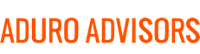Microsoft has repackaged some of its old products and launched Teams in a big way, to compete with Slack, Zoom, Google Meet, Webex, GoMeet, and the many other chat/video collaboration platforms. Teams is a business messaging and meeting app with tight integration with Office 365 and is included with some Office 365 subscriptions, including Business and Enterprise. Additionally, Microsoft force-installs it with most Windows updates, which makes it very appealing. However, when deploying a communications and collaboration platform for your organization, an evaluation of its structure and functionality is necessary to ensure fit with your needs and culture.
Teams is highly structured. You need to set up teams within Teams, then you need to create a channels to separate conversations with different team members or topics and only then do you start conversing. The teams you create within teams are groups of people, so you have to separate the groups of people that you want to collaborate with upfront. You can create many different groups – HR, company-wide, sales team, etc. and customize the Team Space to suit that workgroup. However, the more teams you create, the more you have to keep track of and the harder it is to navigate the application. Since you have to go 3 layers deep to get to the conversation tab, there is a risk that people may miss conversations relevant to them because they have to check several tabs within each channel and across different teams to ensure they are not missing anything. This is a deal breaker for many as it makes it hard to find a specific conversation and depending on how heavily you rely on instant messaging, leave you with too many teams and channels to keep track of. In this respect, Teams lacks the nimbleness and flexibility of Slack, which makes communication faster and more open.
While one of the strengths of Teams is its tight integration with Office 365, it can also be one of its downfalls. Most people don’t realize that every time you create a new team in Teams, they are also creating a new Office 365 group, calendar, planner, and SharePoint team site. Clients have unwittingly ended up with tens to hundreds to SharePoint team sites they had no idea existed when creating teams to collaborate with. It is important to note that Teams and SharePoint go hand in hand. The files tab in a team channel is nothing but a window to a document library in a SharePoint team site. Some organizations want to migrate to Teams because they hate SharePoint, however, you cannot have one without the other. The proliferation of SharePoint sites and its basic functionality when compared to other file and content sharing platforms like Box is a non-starter for many organizations looking at Teams.
Another important factor to note on integration, is that if your email is Microsoft Exchange but NOT through the same Office 365 account you used to procure your Office licenses, you will have problems. Many features such as calendar integration will not be available to you. Just because it is a Microsoft product, if it is not in the same Office 365 subscription, it may not play nice in Teams.
The upside of the integration is that there is a myriad of applications that Teams does integrate with: from Office apps to OneNote to Zoho CRM, there is a tab for that. If there is an application you use heavily or is part of your workflow, it is worth investigating its level of integration to Teams and how that would affect your work. If you know exactly what you want to achieve with your teams, you can customize the space to contain all the knowledge and information your team creates. However, sharing outside of that team may not be as easy.
Teams, like most team messaging apps, offers video and audio calling and screen sharing. If there is a video camera icon next to a conversation, there is a video conference going on and you can join it, no need to “dial in”. There are many options and changes in the work in this space as Microsoft figures out how Skype for Business fits into the Teams ecosphere and gets absorbed by it. If calling and VoiP calls through the app is a necessity for your team, make sure you read Microsoft’s documentation in this area in detail. Like most messaging apps, its voice and call capabilities cannot replace a video conferencing service, but Teams does support Zoom, so you can install it as an app and add it to the ecosystem.
Microsoft Teams is highly customizable and supports many applications and services. However, in order to fully utilize Teams, you have to be heavily invested in a Microsoft workplace and be comfortable and operate in a heavily compartmentalize environment. If, however, you are already leveraging a collaboration app like Box to organize and manage content and documents, and your email is hosted outside of Office 365, and other key pieces of your infrastructure reside outside of the Microsoft ecosphere, there may be better suited apps like Slack for business messaging.