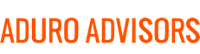Hacking, digital crime, and internet fraud is unfortunately becoming more common. This is why Hybridge constantly stresses the importance of security and protection. One of the best lines of defense against hacking is creating strong passwords for all your accounts. For an overview of what a “strong password” means, check out "Secure Your Passwords Now!". One of the tips in this article is to turn on two factor authentication. But what exactly is two factor authentication?
What is two factor authentication?
Two factor authentication or 2FA is an extra layer of security when logging in to your accounts. It requires not only something you know, but also something you have or something you are. For example, a username and password is something you know, a physical token such as your phone is something you have, and a fingerprint is something you are.
The most common form of 2FA is receiving a text message with a code. You can also use an app generated code, physical authentication key, or app-based authentication.
- Text message – Many services allow you to sign up to receive an SMS message whenever you try to login. Your cell phone is the physical token. If you do not have your phone and cannot view the message, you cannot get in to your account.
- App generated code – Hybridge highly recommends using this form of 2FA because it generates a new code every 30 seconds and does not require service or internet access. It only requires that you have your phone with you when logging in. The most common apps are Google Authenticator and Authy.
- Physical authentication key – For this method, you have a small USB key that is configured to allow you to login to different platforms. When logging in to a new device, you insert the USB and press a button. This physical key is becoming more common as a form of 2FA.
- App based authentication – Some mobile applications provide 2FA within the app. For example, if you have the Google app installed on your phone and try to login to Google on a new computer, you just accept the login on your mobile app.
How to turn 2FA on:
Some of the most common accounts that you should enable 2FA on are your social media accounts (Facebook, Twitter, LinkedIn), your file sharing accounts (Box, Dropbox), Microsoft, Apple, and Google.
In most of your accounts, you can navigate to Privacy and Settings or Security Settings to enable 2FA. If you have decided to use an app generated code, you will also need to download Google Authenticator or Authy from the app store in your phone.
If you need help setting up 2FA for any of your accounts, or if you want to know what other accounts to enable it on, please contact Hybridge via email, info @ hybridge.com, or phone, 888-353-1763. If you are a Hybridge client, we can walk you through the set up and configuration.
Take the step toward a more secure and protected account today.